Congratulations, you’ve just finished your WordPress installation! Now What?
Next on your list of things to do is to install your WordPress Plugins.
What are Plugins? Plugins are additional code that can be added on to your WordPress site to add various functionalities, such as a Contact Form, Social Media Sharing Icons, or additional Security to prevent hackers from accessing your site.
Plugins are very easy to install, it only takes a couple of clicks.
Below are the Plugins that I always install right after I finish my WordPress installation. I’ll mention little about what they can do for you and why each one is important.
Installing Plugins
But first, let’s talk about how to install plugins.
As I said, it only takes a couple of clicks.
On your sidebar menu you will see “Plugins” among the other items listed. When you hover your mouse over Plugins you will see 3 sub-menu items: Installed Plugins, Add New, and Editor.
Click on Add New.
You will see a page like the one pictured below (click the image for a larger version).
Here you’ll see Featured, Popular, Recommended, and Favorite Plugins, based on download totals from WordPress users and recommendations from WordPress developers.
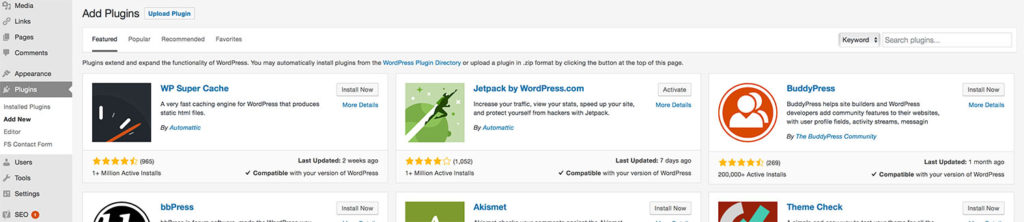
At the top of the page you will also see a search box. Here you can cut and paste the names of the Plugins that I recommend below in order to find them.
After you paste or type the Plugin name into the box, WordPress will start searching and the results will be displayed below.
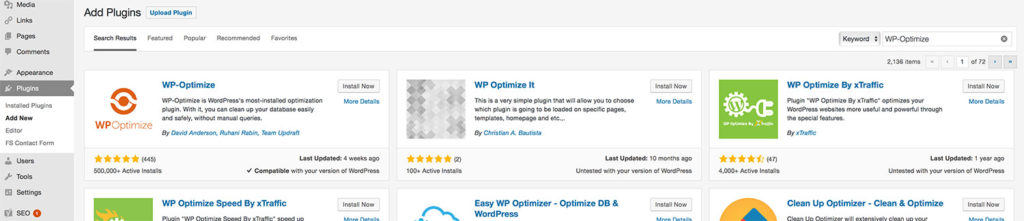
Find the desired Plugin in the search results and simply click install.
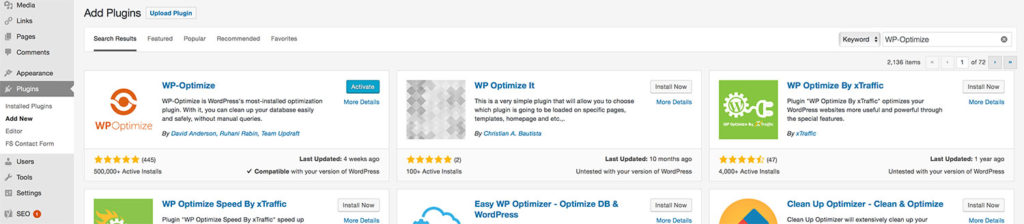
After a few moments the installation will finish and the install button will change to an Activate Button.
Click on Activate. That’s it!
Some Plugins do require some setup or tweaking, but we will get into that in our next Getting Started Post: Initial WordPress Settings.
Now on to the Plugins.
Recommended Plugins
Security Plugins
Wordfence Security
Wordfence Security – Anti-virus, Firewall and Malware Scan
This is probably the most important plugin that you can install.
Having your site hacked (which happened to me twice early on) is no fun! It will cause a loss of income (google will de-list you from its search results which means no traffic) plus lots of anxiety while it is going on and plenty research and work to fix the issue. The second time it happened while I was traveling.
WordFence will secure your WordPress installation for you. the free version is what I use and it does an awesome job of blocking attacks. This site is new and is still receiving little traffic but here are some numbers on attacks that WordFence has stopped:
-
227 Today
-
1045 Week
-
3478 Month
The paid version offers even more powerful features like country blocking.
Bad Behavior – Deny automated spambots access to your PHP-based Web site.
Bad Behavior keeps your blog free of link spam. Bad Behavior is a PHP-based solution for blocking link spam and the robots which deliver it.
A Plug For Strong Passwords! – All the plugins above will assist in keeping your site safe, but nothing, nothing, nothing will go further to keep your site safe than a strong password such as 9as$cyaT56ypu; ;avr rp4 and also a non obvious user name ie. not the name you post under, or a variation of the site name (the 2 most attempted usernames tried by hackers after “admin”)
Reader Experience Plugins
Fast Secure Contact Form – Easily build contact forms to install on your site.
Fast Secure Contact Form for WordPress. is an easy and powerful form builder that lets your visitors send you messages through email. Blocks automated spammers.
Shareaholic – Add share buttons and related content
With sharaholic you can easily add share buttons as well as links to your related content in your posts and pages to keep your readers on your blog.
Comet Cache – Comet Cache is an advanced WordPress caching plugin.
Comet Cache takes a real-time snapshot (building a cache) of every Page, Post, Category, Link, etc. These snapshots are then used to speed up your blog for your readers.
Content Creation Plugins
Edit Flow – Remixing the WordPress admin for better editorial workflow options.
Designed more for teams of writers, I use it for the calendar display of your posts. You can see your schedule on a calendar and drag and drop posts to selected days.
Insert HTML Snippet – Add HTML code to your pages and posts easily using shortcodes.
This plugin lets you create a shortcode corresponding to any random HTML code such as ad codes, javascript, video embedding, etc. and use the same in your posts, pages or widgets with one click.
I use it to insert ads, or text blocks (such as a recommendation section) into posts, then I can change them all by editing the original shortcode.
Nofollow Links – Select which links in your blogroll you want to nofollow.
When you nofollow a link, it keeps search engine bots from following the link. This keeps your “authority” (one of the ways your site is graded) from transferring away from your blog.
Pretty Link – Shrink, track and share any URL on the Internet from your WordPress website!
Create easy to type URLs or hide your affiliate links from open display. I use this to shorten links I’m going to print in books.
“Backend” Plugins
Quick Page/Post Redirect Plugin – Redirect Pages, Posts or Custom Post Types to another location quickly (for internal or external URLs).
Great to redirect readers from outdated pages to newer versions. I use this for annual posts about the same event. When someone searches and finds a post about one of the previous years, they are sent to the newest version when they click on the link.
Yoast SEO –The first true all-in-one SEO solution for WordPress, including on-page content analysis, XML sitemaps and much more.
A must for all wordpress sites. Automates many SEO functions and alerts you about things that need your attention.
WP-Optimize – WP-Optimize is WordPress’s #1 most installed optimization plugin.
With it, you can clean up your database easily and safely, without manual queries. This will keep your blog running as fast as possible.
PubSubHubbub – A better way to tell the world when your blog is updated.
This is a simple way to let people know in real-time when your blog is updated. Widely adopted and is used by Google Reader, Google Alerts and many other services
Multifunction Plugin
Jetpack by WordPress.com
Bring the power of the WordPress.com cloud to your self-hosted WordPress. Jetpack enables you to connect your blog to a WordPress.com account to use the powerful features normally only available to WordPress.com users.
One plugin for stats, related posts, search engine optimization, social sharing, protection, backups, speed, and email list management.
Contains:
- Traffic and SEO Tools
- Security and Backup Services
- Content Creation Tools
- Discussion and Community Tools
Use all or some of its features. Most of Jetpack’s features and services are free. Jetpack also provides advanced security and backup services, video hosting, site monetization, priority support, and more SEO tools in three paid plans.
Now You Are All Set
Your blog is protected and and tuned up! You are almost ready to get started creating great content.
Next you’ll do some initial basic setting modifications and then choose a WordPress Theme which controls how your blog looks to the reader.
